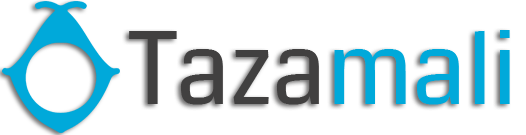Vendy POS comes with an inbuilt feature to print customised labels for products. You can go to print label screen from multiple places: From Products Sidebar menu Products -> Print Labels. Go to Products -> View Products and click on Actions -> Labels. This will add the selected product to print label list. Go to Purchases […]
All posts by admin
Duplicate Product
Duplicate Products helps you to easily create a new product with the same data as another product, this helps you save repetitive entering of data and ultimately saves time by making the product entry process faster.
Correcting product stock mis-match or incorrect stock in different reports
Error 1: Mismatch between sold and purchased quantity Error 2: Mismatch in stock shows in Stock-Report and sales screen. Sales screen accepts products greater or less than as in stock reports. This rarely happens because of some unknown reasons or if you try to manually update the stock in the database. Solution: NOTE: You must […]
Bulk Edit Products
Bulk edit helps you to edit multiple products at once and saves your time. To edit multiple products follow the steps: Go to Products -> List Products Select the products you want to edit by clicking on the checkbox present in each product row. Scroll down you will find the Bulk Edit option, click on it […]
Rack, Row & Position of product
Content retrieved from: https://help.tazamali.com/vendy-pos/products/rack-row-position-of-product/.
Opening Stock
To add opening stock: Go to List Products Actions > Add or Edit Opening Stock NOTE: If you have already added an opening stock and have to edit it, follow the steps below. Click the ‘+’ symbol. A new row will be created Add the new amount there To make the opening stock to ‘0’, […]
Enable bulk edit
Open config/constants.php change “enable_product_bulk_edit” false to true
Stock transfer
Status should be Complete for the transaction to complete Once the status is marked completed stock transfer cannot be edited. But can be deleted Editing stock transfer Stock transfer can be only be edited when the status of the transfer is pending or in transit. After it is completed, the stock transfer cannot be edited. […]
Contacts Management (Supplier & Customers)
Any contact can be supplier, Customer or Both (Supplier & Customers) Adding Suppliers & Customers Goto Contacts -> Suppliers or Customer Click on add new contact. Select contact type – Supplier/Customer/Both Based on the contact type selected – it will show the relevant fields. Fill the relevant details. Click on More More Information button to see […]
Customer Groups
Customer Groups: With customer Groups, you can classify a customer as Retail Customers, WholeSale Customer, Friends, Colleagues and whatever you will love to… 1. To add a “Customer Group” go to Contacts -> Customer Groups & Click on “Add” button. 2. It will show a popup asking for customer group name & Calculation Percentage.Calculation percentage is […]