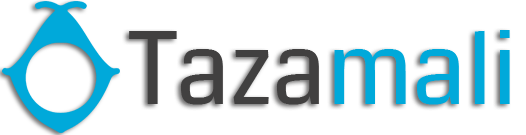Adding Products Go to – Products > Add Products. Provide a Product Name, Brand, Units, Category Sub-category SKU: Add a unique SKU which will be used to identify the product & Print barcode in labels. Leave it empty to auto-generate it. You can also add a Prefix for auto-generated SKU. Steps to change the default SKU […]
Category: Products
Import/Export Products
Import Products: Steps: Go to Products -> Import Products Download the template file. Fill all the information as per the displayed columns name & instructions. Don’t remove the heading from template file. Import the file Common Errors: Error: UNIT not found Solution: Make sure the unit you provided in excel file is already present in […]
Delete Product (Bulk delete)
Deleting Products Deleting of a product will remove the products from the database. NOTE: This delete will not work if the product have some transactions related to it. Transaction can be Opening Stock, Purchase, Sales or Stock transfer of the product. It will show some error like: Product can’t be deleted because purchases related to […]
Variations
Variations can be added from Products -> Variations menu. These variations are used in variable products product. Example of variation is for example, a Jeans can have multiple colors, so add variation called Colors and provide the value for it. As given in the image below. Adding Multiple Variations for Products If a product has more […]
Product Units
Different Products have different units. Vendy POS allows you to add different units for products. Adding Units Go to Products -> Units Give the unit name, a short name, and choose if want the unit to allow decimals. Example: Name: Meter Shortname: Mtr. Allow Decimal: Yes. Allowing decimal allows you to purchase/Sell the product in decimal […]
Product Category (Categorizing products)
Categorizing products helps you to easily manage and filter them in reports. Adding Category & Sub-Category Go to Product -> Categories -> Add Add Category name, category code(HSN code) If the category is sub-category select “Add as sub taxonomy” and select the parent category.
Product stock history
Go to Products > Product List Click on Actions > Product stock history
Product expiry and related settings.
Enabling expiry for products 1.To enable expiry go to Settings -> Business Settings -> Product section. And check the “Enable Product Expiry” checkbox. 2. On enabling Product expiry, you can choose either “Add Item Expiry” or “Add manufacturing date & Expiry Period” “Add Item expiry” => Choose this option if you want to directly add […]
Lot number
What is Lot Number? Enabling Lot Number To enable lot number go to, Settings -> Business Settings -> Purchases Check the Enable Lot number checkbox and update settings. Adding Lot number from Purchases If the lot number is enabled as described above then when adding purchase stock it will display the lot number field for […]
Selling Price Groups (Sell in different prices: wholesale/retail or for different prices for different locations)
With Vendy POS we aim to make it “One in All” POS/Stock Management Application. Selling price groups allow you to add different prices for a product. Sell at different prices: wholesale/retail Different prices for different locations Adding Selling Price Groups: Go to products -> Selling Price Group Selling Price Group Click on “Add” button to add […]