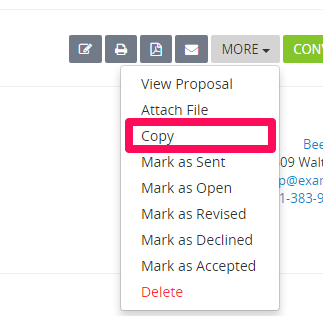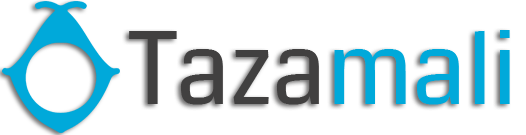Create proposal
On the top left side click Create Proposal
You can create proposal to lead or to customer.
- Choose Related to Lead or Customer.
- Choose which lead/customer is related. On the right side the found information will be auto filled. You can adjust according to your needs.
- Status – By default the draft status will be auto selected. Note that proposals with draft status are not visible to customers.
- Open Till – The date when the proposal will stays open and the user can take actions (Accept/Decline) – Go to Setup->Settings->Finance->Proposal to set Proposal due after to auto populate this field.
- Currency – When createing proposal to lead you are allowed to add any currency you need otherwise if you are creating proposal for customer the system base currency will be used or the customer currency.
- Allow Comments – If this field is unchecked the user wont be able to comment on the proposal ex. Negotiate with price etc.
Save the proposal to add proposal content.
Add proposal content
You can add proposal content directly from the admin area while previewing the proposal.
After saving the proposal you will be redirected to the preview area where you can add content.
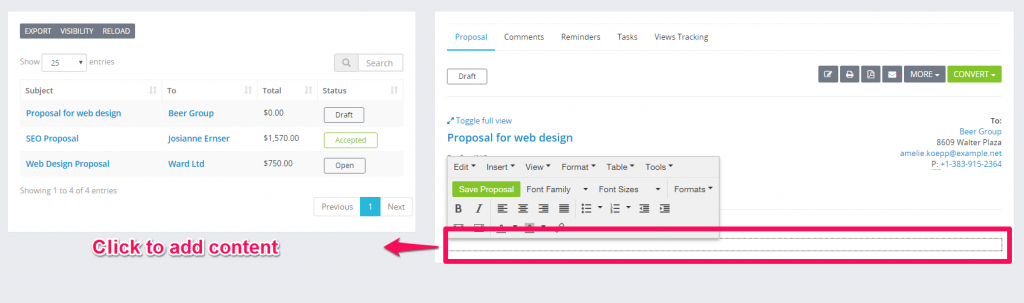
When you finish adding content click on the top left green button Save Proposal on the editor popup shown as in the screenshot above.
To prevent creating the same content again and again you can use the merge fields feature by clicking on the link Available Merge Fields and when you will need to create new similar proposal you need to copy the existing one.
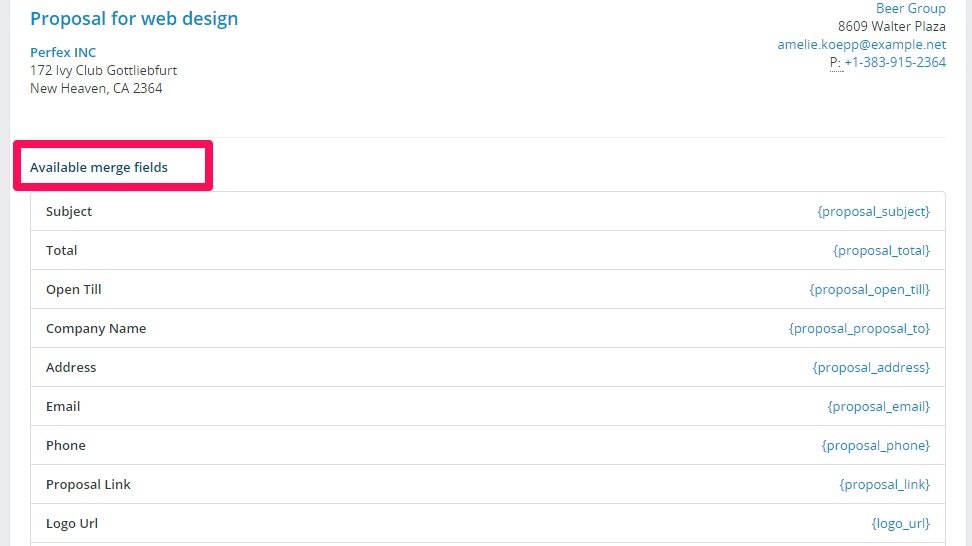
To copy the proposal click on More and click on Copy.