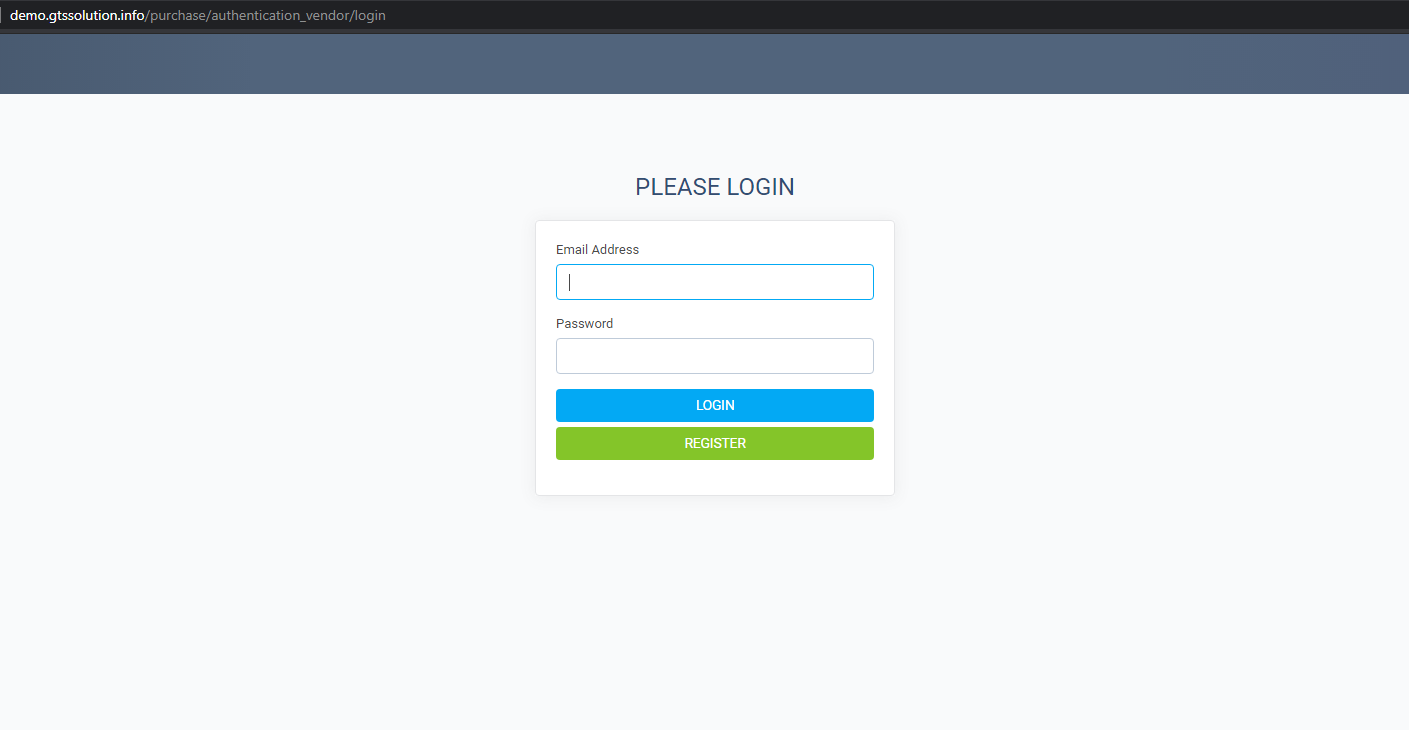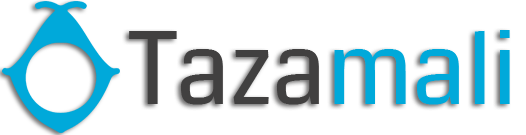How to use Purchase Management module
- First, you purchase order setting: Purchase -> Setting: If you check checkbox when create “Purchase order” not create “Purchase request”, “Quotation”

- Second, you go to create approval: Purchase-> Setting -> Approval -> New Approval setting
List of approval:
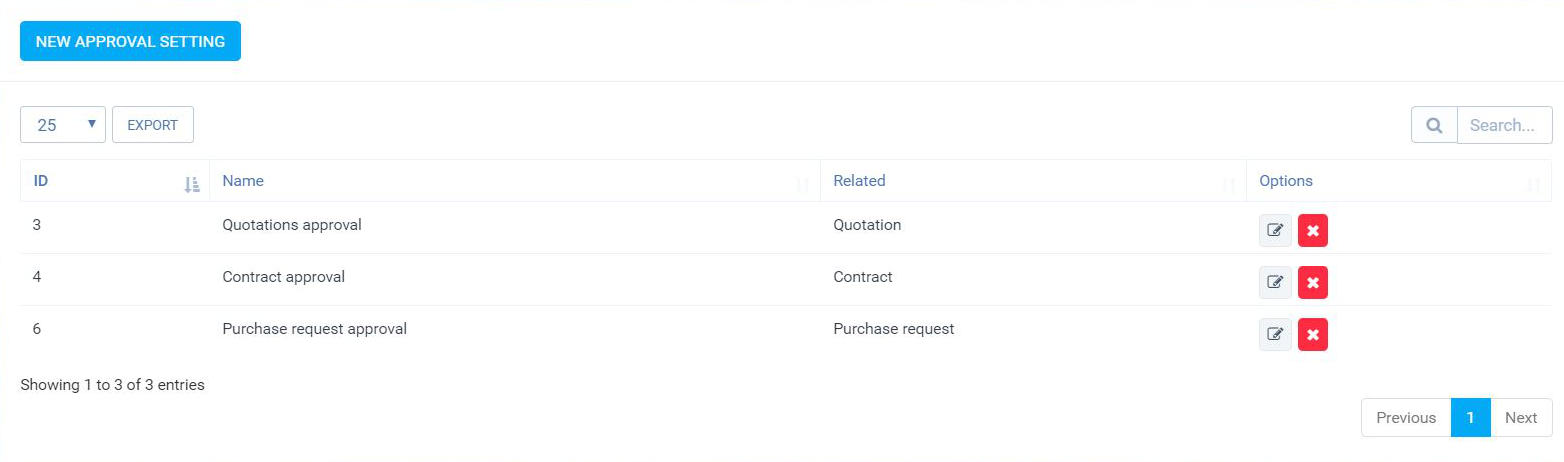
- Create new vendors:Enter the required information: Purchase -> Vendors -> New Vendors
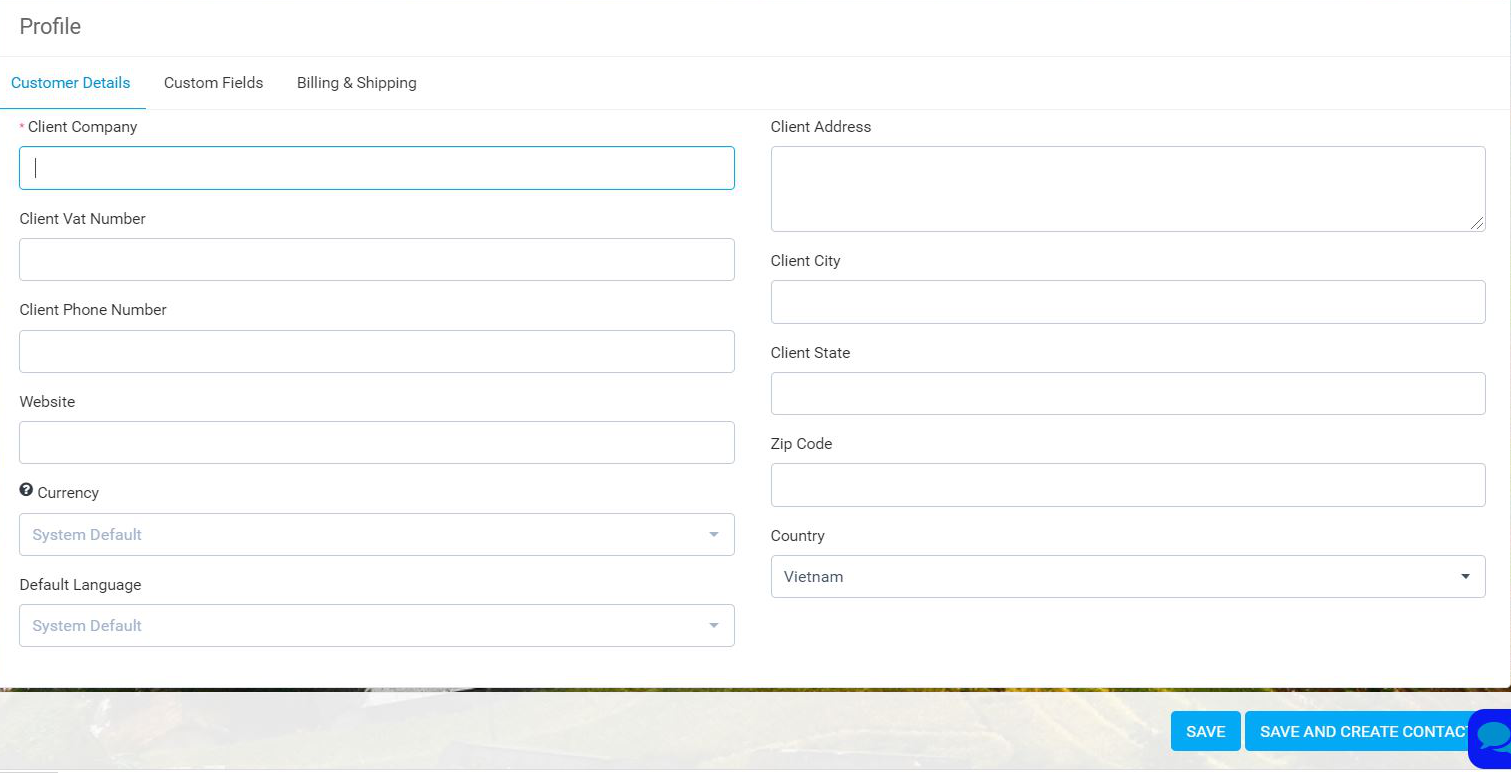
Detail vendors:
Company Cube System. Includes: Profile and Contact.

a. Profile: Includer Customer detail, Customer file, Billing $ Shipping, Vendor admins
Customer detail: Name, address, phone number, tax code, …



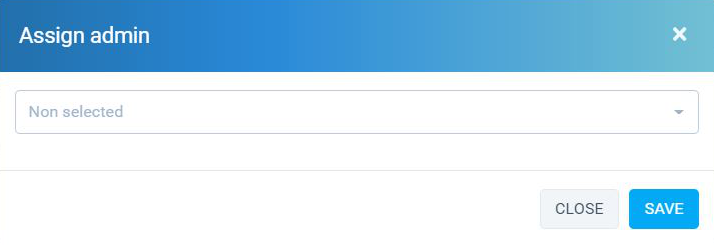
List of vendor:
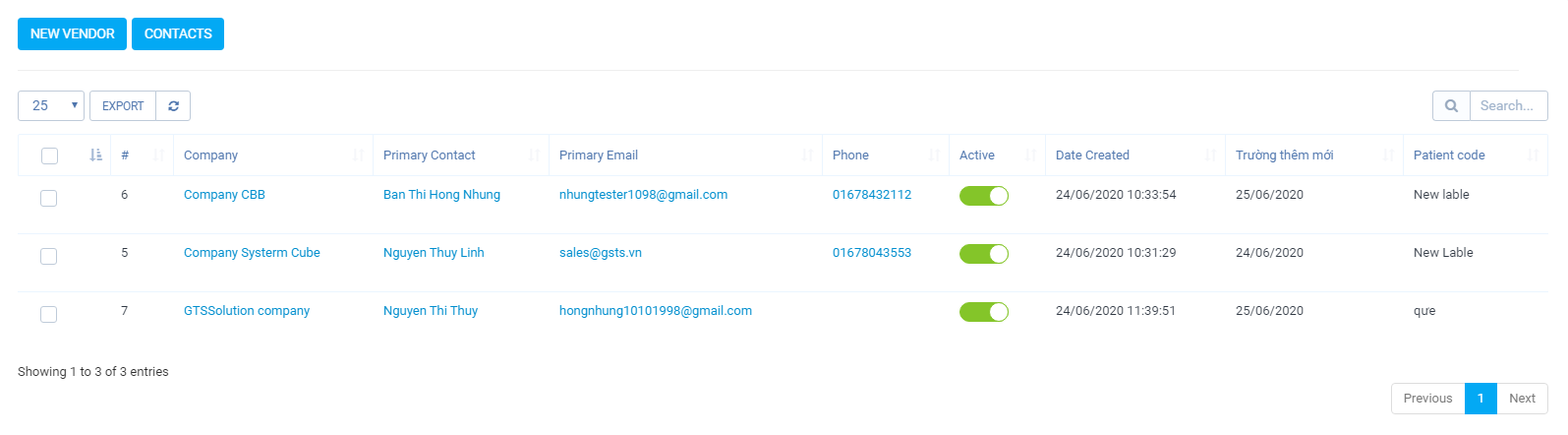
b. Contact: Create contacts for partners
View detail contact -> Contact -> New Contact


-
- Create new Items Purchase -> Items -> Add
List Items:
- Create new purchase request: Purchase -> Purchase request -> New

- Create new Items Purchase -> Items -> Add
List Purchase request:

Approval purchase request: View detail purchase request -> Sent request approval
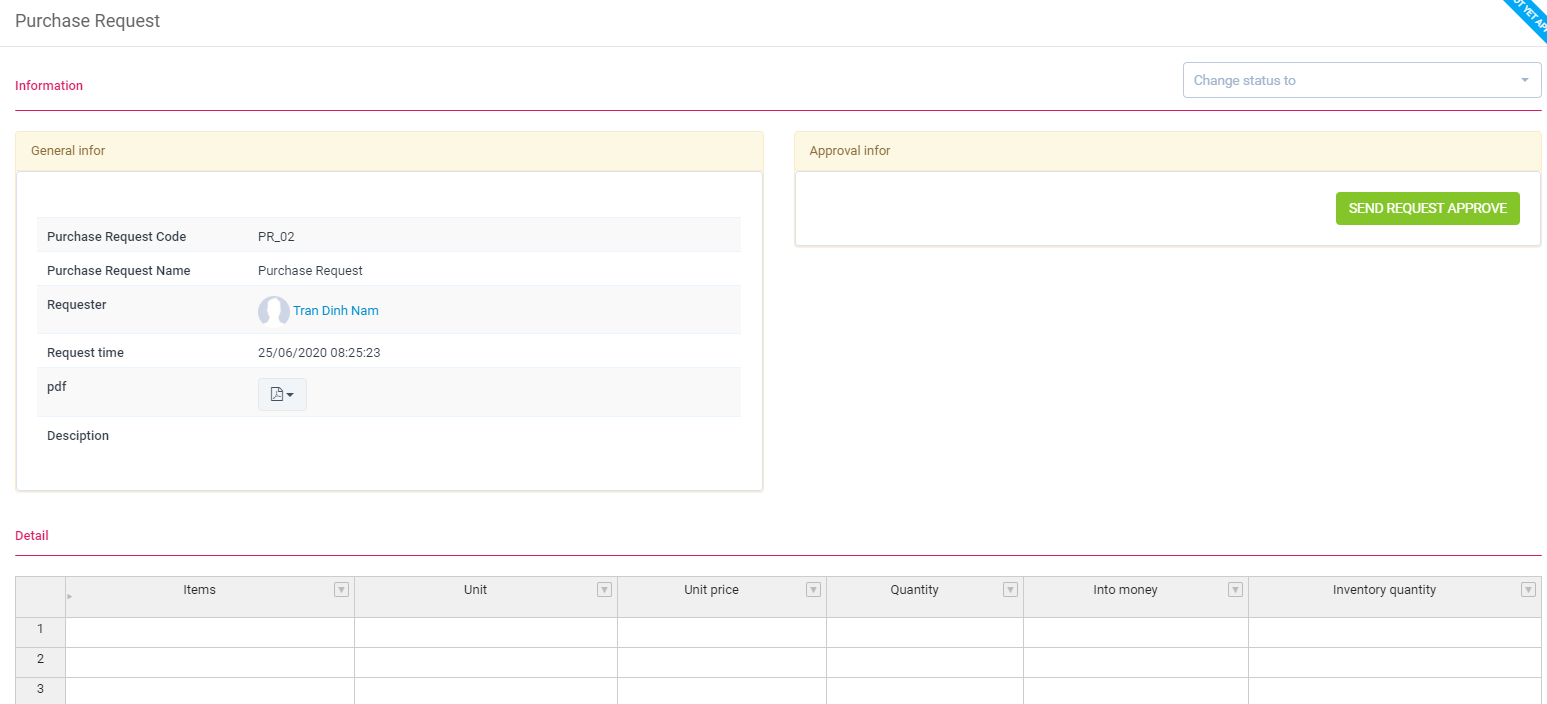
The designee will receive a notice. To approve, click on the button
Sign
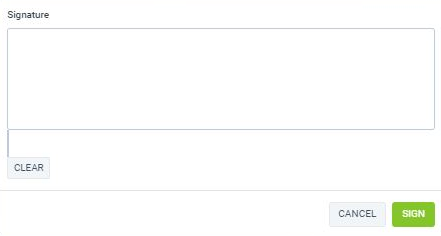
Approval: Click button Approval
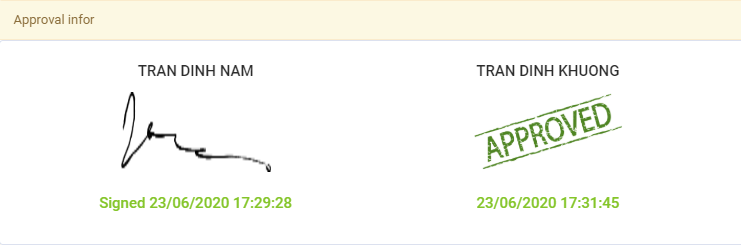
- Create new Quotation: Purchase -> Create new estimate
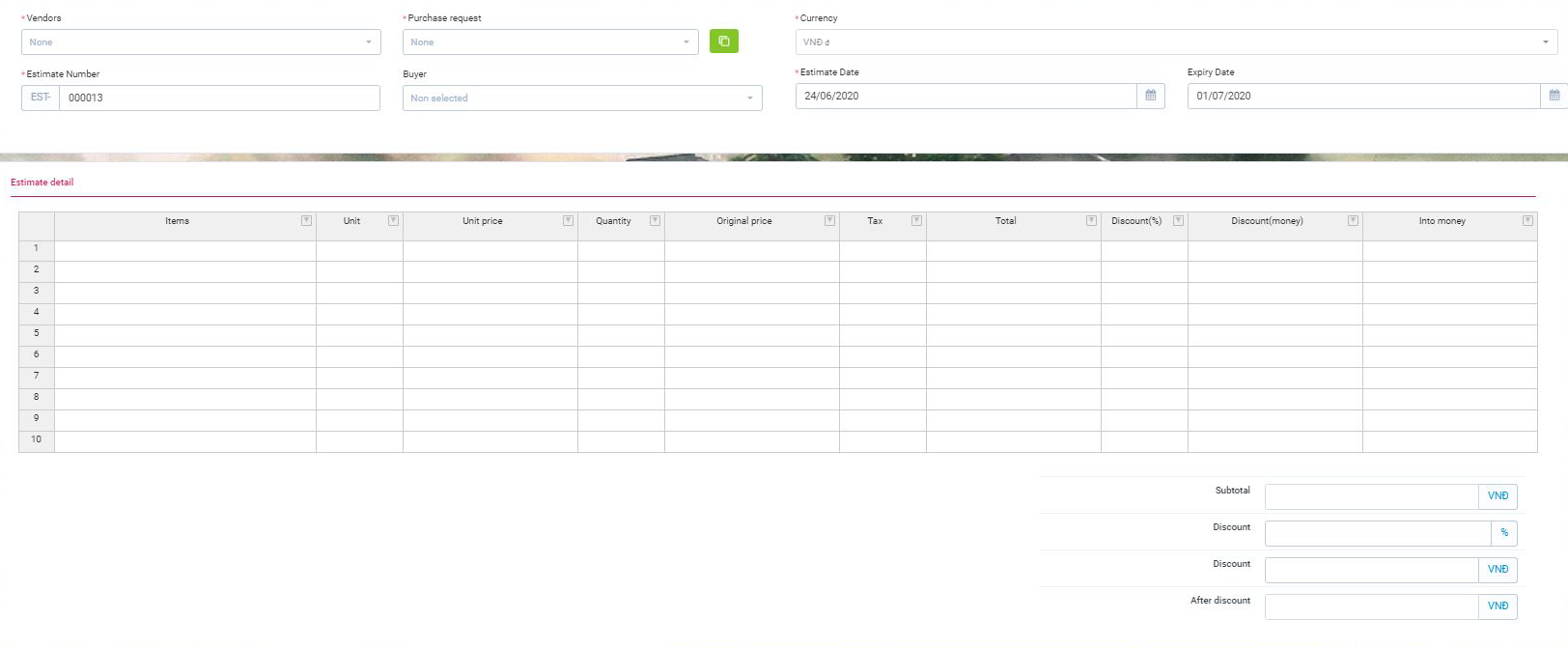
The list of quotation.
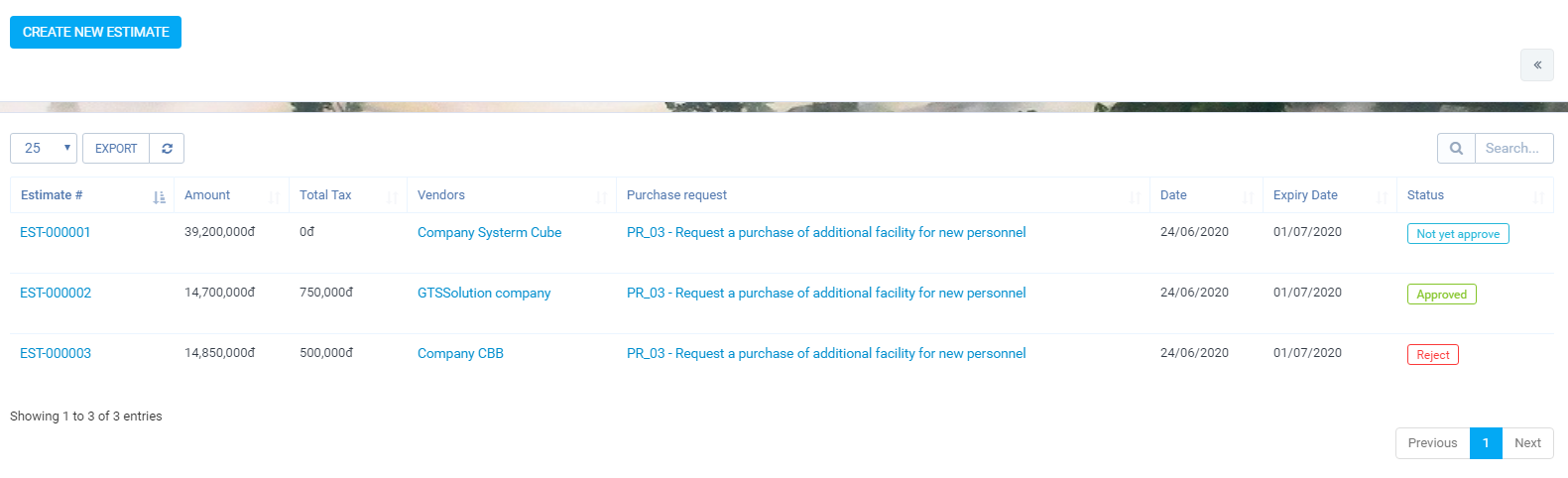
Approval quotation:View detail quotation -> Button “Send request approval”. The designee will receive a notice. To approve, click on the button Approval
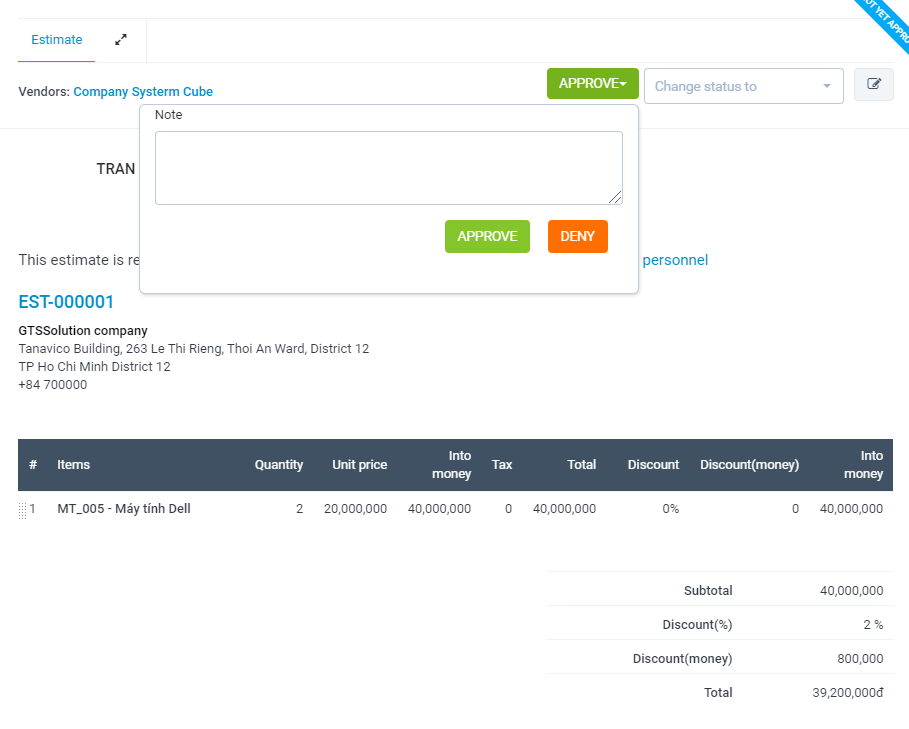
- Create new Purchase Order: Purchase -> Purchase Order -> Create new
The list of purchase order.
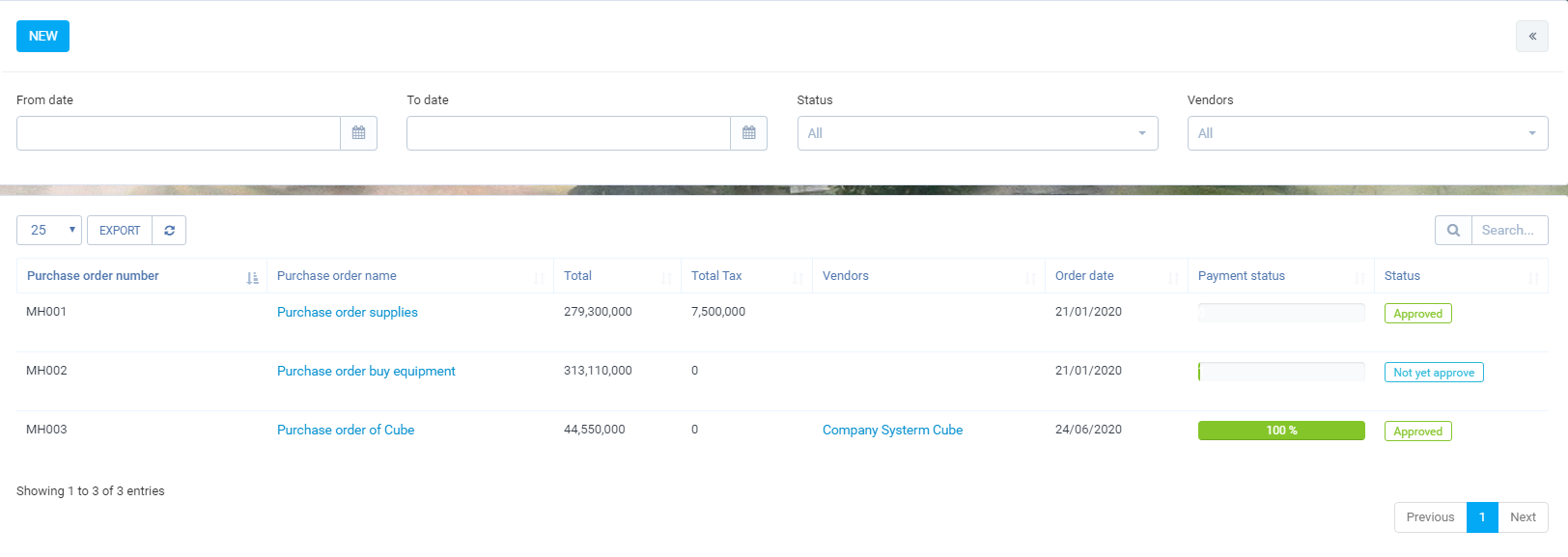
You can filter list folow:
From date AND To date
Status
Vendors

View detail purchar recod
Change status:
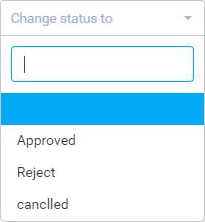
Payment recod:View detail purchase order -> Payment recod -> Button “Payment”
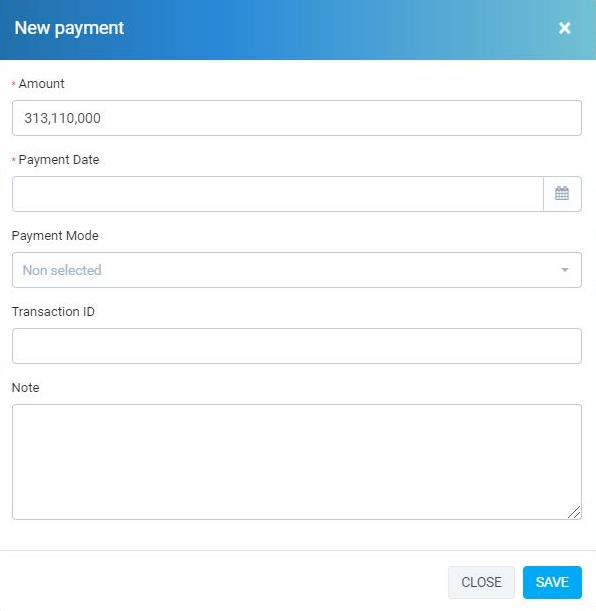
Reminders:View detail purchase order -> Reminders -> Button “Set estimate reminder”
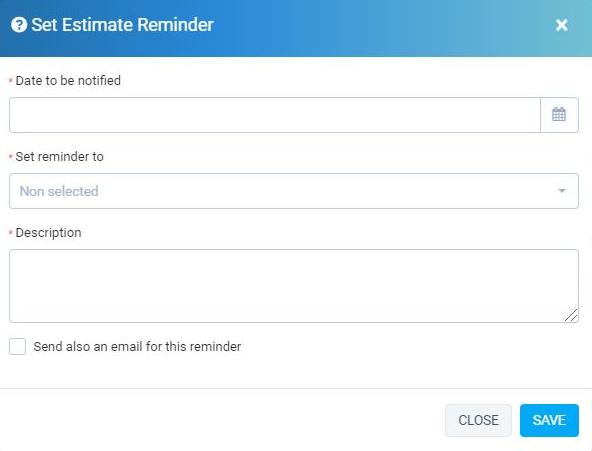
- Create new Contract: Purchase -> Contract -> New
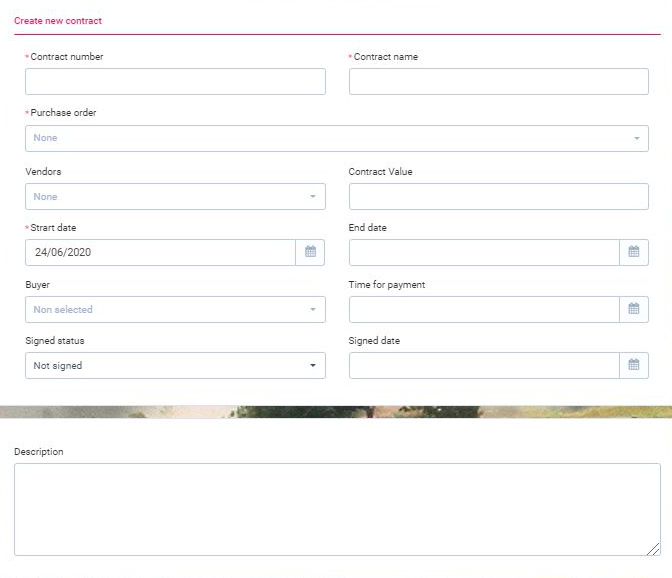
The list of contract.
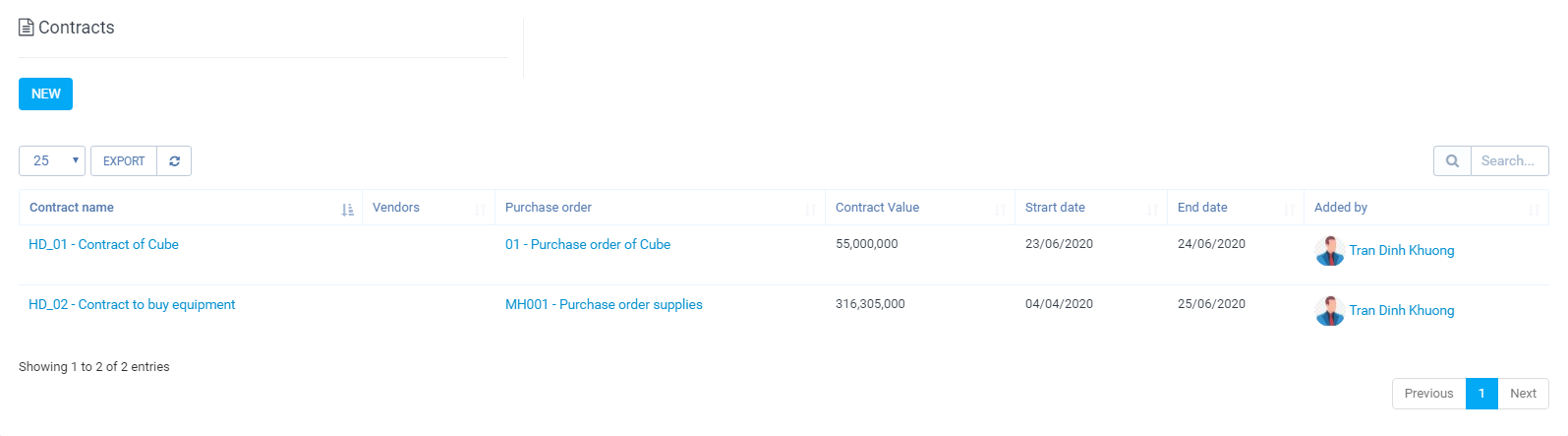 Sign contract:View detail purchase request -> Sign
Sign contract:View detail purchase request -> Sign
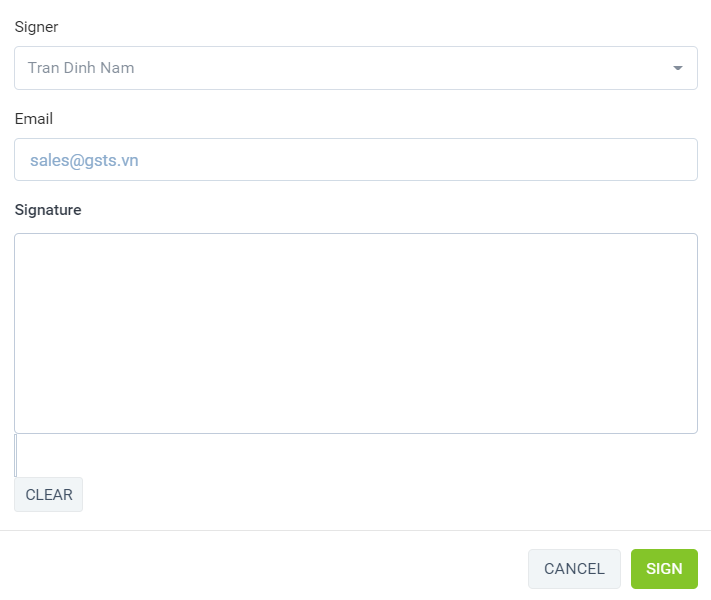
- Report: Purchase -> Report Filter by Period:
a.Cost of import goods for each item:
– Filter by current year. Displays the purchase cost from the purchase order for each item. One item can pay on multiple bills.
– The report is used to see how much it costs to buy items. Compare with the revenue see how much profit and loss how much money. What is the total amount of all items on each invoice?
b.Purchase statistics by number of purchase orders:
– Filter by current year.
– The report is used to see how many orders are made each month. Compare with the amount sold too high or too low or not.
c.Purchase statistics by cost:– Filter by current year.
– The report is used to view the cost of purchases per month. Compare with monthly sales to see how much profit you have
- Choose vendor when create, update expense
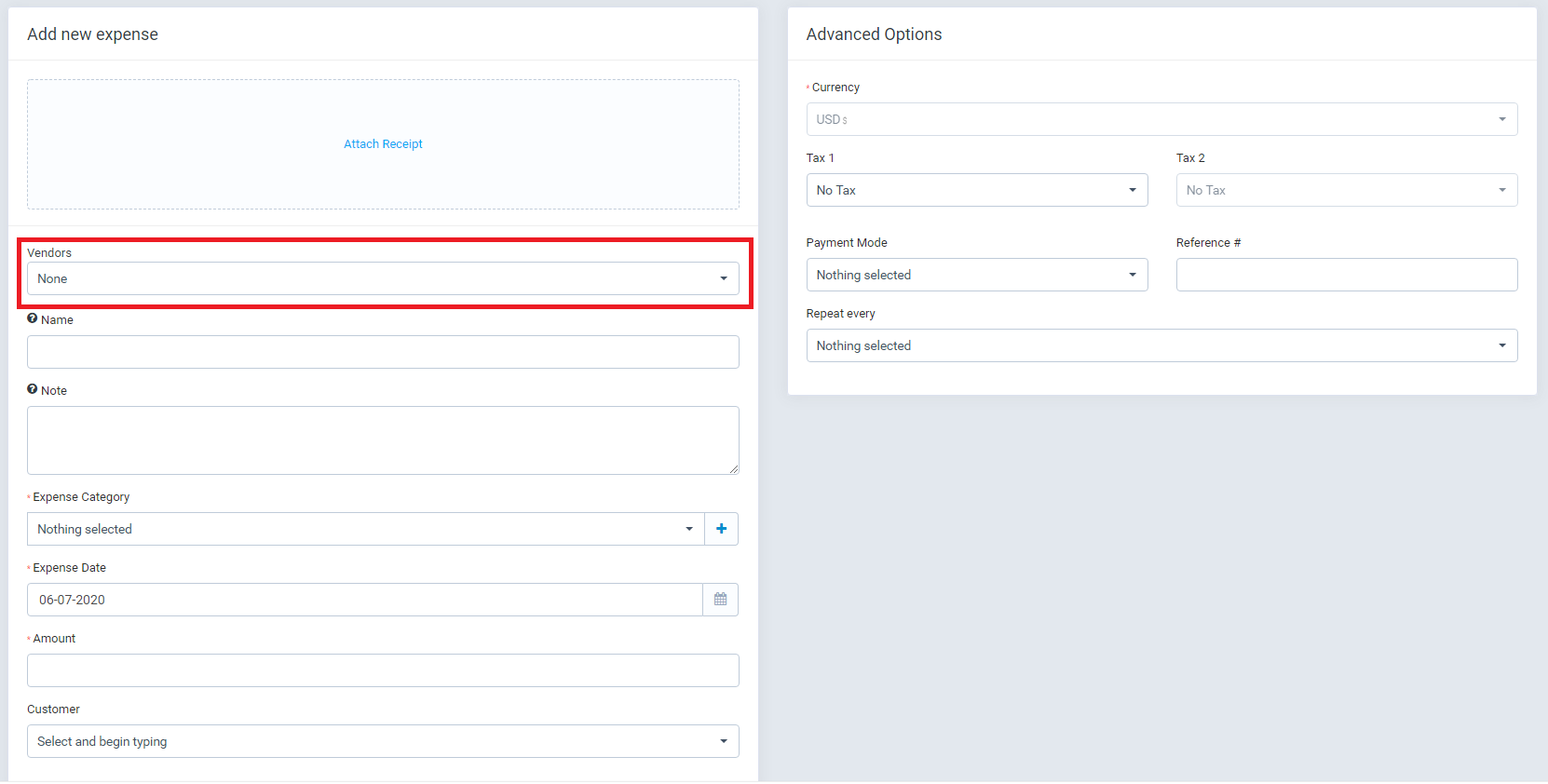
- Vendor Portal